A website serves as a distinctive digital asset that enables businesses to establish an online presence and effectively showcase their value propositions to a digital audience. It is only natural to consider how your target audience or specific users engage with your website and where they originate from. By monitoring these user journeys and interactions, valuable insights can be gained regarding various aspects of the business, such as the effectiveness of different digital marketing strategies and the overall user experience on the website. Armed with these insights, businesses can take appropriate actions to enhance the user journey and experience, ultimately resulting in an increased number of potential customers in their sales pipeline
What platforms are available for analyzing user journey data on a website?
Google offers a range of solutions in this area, including Google Search Console for keyword research and content planning, as well as a comprehensive analytics platform called "Google Analytics." Google Analytics is particularly beneficial for small business owners, providing real-time data for informed decision-making.
In addition to the mentioned Google Analytics platform, Google has recently introduced a new version called Google Analytics 4 (GA4). GA4 is designed to provide more advanced and comprehensive analytics capabilities compared to the previous version, Universal Analytics. It is built on a different data model and offers enhanced features for analyzing user journey data on a website.
With Google Analytics 4, you can track and analyze user interactions across various platforms and devices, including websites, mobile apps, and even offline data. It offers a more holistic view of the user journey by incorporating both app and web data, allowing you to gain insights into how users engage with your content and navigate through your website.
Some key features of Google Analytics 4
- Event-based data model: GA4 focuses on tracking events, allowing you to measure specific actions users take on your website or app. This provides a more flexible and customizable approach to data tracking.
- Enhanced measurement capabilities: GA4 provides built-in tracking for common events, such as page views, scrolls, video engagement, file downloads, and more. You can also define custom events based on your specific business goals.
- Cross-platform tracking: GA4 allows you to track user interactions across different platforms, including websites and mobile apps. This enables a unified view of user behavior, regardless of the device or platform they are using.
- Machine learning insights: GA4 leverages machine learning to provide advanced insights and predictive analytics. It can help you identify trends, analyze user behavior patterns, and make data-driven decisions.
- Privacy-focused approach: Google Analytics 4 incorporates privacy enhancements to comply with evolving data privacy regulations. It provides features like consent mode and data deletion options to respect user privacy preferences.
By implementing Google Analytics 4, you can gain a deeper understanding of your website's user journey and make more informed decisions to optimize your online presence.
Google Analytics 4 (GA4) has revolutionized the field of web analytics and reporting, offering an intuitive interface that provides real-time insights. It allows users to gain a comprehensive overview of web traffic from various sources, including social media referrals, Google searches, and links from other websites. GA4 also provides valuable information on the geographical location of visitors, their interests, and current trends. User data is organized into attributes called "Dimensions," which can be easily accessed through the different dashboards available in GA4. Dimensions enable the sorting and filtering of user data into categories such as demographics, interests, and behaviors, providing valuable insights for website improvement. The data is presented through visually appealing dashboards, making the analysis process engaging and informative.
However, GA4 goes beyond analyzing web traffic. It allows for the integration of various data sources, including Google Ads, Google Search Console, and campaigns from platforms like Facebook. By using a unique tracking ID, users can incorporate these sources and analyze their performance. The tracking ID can be accessed through the Admin section of GA4 or by using the search bar within the platform,
Analyzing large volumes of user data and interactions may seem daunting, but GA4 excels in this area by categorizing user data across multiple metrics and dimensions, including Acquisition, Behavior, and Conversions. This enables users to determine how visitors are reaching their website and what actions they are taking. Marketers can filter this data based on age, gender, interests, behavior, and keyword research, providing a comprehensive view of performance. Armed with these insights, marketers can make data-driven decisions. Additionally, GA4 organizes all of this data in an easily understandable format, and the best part is that it's free!
GA4 serves as an introduction to the terminology used in the platform, including dimensions such as site search, referrals, and content search.
To track user information on a website, users need to set up a GA4 account. GA4 represents the next generation of analytics, allowing tracking of user information across both apps and websites. This expansion of data provides valuable insights into digital consumer behavior, enabling more informed business and marketing decisions. While GA4 offers enhanced features for tracking both apps and websites together, if the focus is primarily on website analytics, it is recommended to use both GA3 (Universal Analytics) and GA4 properties.
When tracking specific steps in the user journey on an e-commerce website, such as browsing a product category, tracking pixels or tags placed on each identified step can be used. These tags monitor user actions and track their actions during each specific step. Managing and organizing these tags effectively is crucial for obtaining meaningful insights. Google simplifies this process by providing Google Tag Manager, a centralized platform that manages all tags or code snippets in one place. These tags are triggered by specific user actions on a website and send data to GA4 for sorting, filtering, and reporting based on dimensions, metrics, acquisition, behavior, and conversions.
It's important to note that Google Tag Manager acts as a bridge between the data source (website, app, or campaign) and the analytics platform (GA4). Similar to how Facebook Pixel works alongside Facebook Ads Manager and Facebook Analytics, Google Tag Manager allows compatibility with Facebook Pixels. By incorporating Facebook Pixels into Google Tag Manager, marketers can utilize additional data for advanced analysis and reporting, enabling more informed decisions.
Comprehensive guides such as "Intro to GTM" and "Tags and Triggers of GTM" are available to gain a deeper understanding of Google Tag Manager, including tags, triggers, and variables.
Once users comprehend how GA4 functions and the role of Google Tag Manager within it, they can follow a step-by-step guide to set up GA4 and integrate it with Google Tag Manager for more precise data tracking on the user journey.
By following a few simple steps, users can access a wealth of categorized user data for better understanding. Additionally, multiple users within an organization can access, edit, or analyze this data based on the configuration settings. While this guide focuses on setting up GA4 and Google Tag Manager for website tracking and reporting, if users are interested in setting up GA4 for mobile apps, they can search for relevant keywords or phrases for detailed instructions.
How to Set Up Google Analytics 4
To create a Google Analytics 4 account, Go to the Google Analytics website: Open a web browser and navigate to the Google Analytics website at https://analytics.google.com/. If you don't have a Google account, create one by clicking on the "Create account" link and following the prompts.
After signing up for Google Analytics 4 (GA4), users are directed to a setup page that consists of five essential steps to configure their analytics account effectively. Let's take a closer look at each step:
- Account Creation: In this step, users will create a new account within Google Analytics. They need to provide basic information such as the account name, country, time zone, and currency. This information helps customize the analytics data and reports to align with their business requirements.
- Property Creation: Once the account is set up, users proceed to create a property. A property represents a website, mobile app, or other digital asset that will be tracked using GA4. Users will need to provide details like the property name, website URL, and the associated industry category.
- Business Details: This step focuses on capturing additional information about the user's business. Users are required to provide details such as the business name, industry vertical, and the size of their organization. These details help Google Analytics understand the context of the data being analyzed and provide relevant insights tailored to the specific business domain.
- Business Objectives: Here, users define the business objectives that they want to track and measure using GA4. It could include goals such as increasing website traffic, improving conversion rates, boosting revenue, or enhancing user engagement. By specifying their objectives, users can align their analytics strategy with their business goals and evaluate the success of their digital marketing efforts.
- Data Collection: In the final step, users set up the data collection method for their property. GA4 supports multiple data collection options, including the use of the Global Site Tag (gtag.js), Google Tag Manager, Firebase SDK, or direct integration with mobile apps. Users will be provided with specific instructions and code snippets based on the chosen data collection method, which they need to implement on their website or app to start collecting data.
Once all five steps are completed, users can access their GA4 dashboard and start analyzing their website or app's performance, user behavior, and other key metrics. They can explore the various reports, configure custom dimensions and metrics, set up conversion tracking, and leverage the advanced features of GA4 to gain valuable insights for optimizing their digital presence.
GA4 Tracking Made Easy: Step-by-Step Setup with Measurement ID and Analytics Tag
To begin tracking with GA4, you need to obtain the tracking ID and Analytics Tag and incorporate them into your website code. Google Tag Manager can be helpful in this process. You have two options: adding the Analytics Tag directly to your web code or using Google Tag Manager.
Before proceeding, ensure that you have set up your Accounts and Properties. You can create new Accounts and Properties using the Admin tab. To add a data stream for tracking, follow these steps:
- In the properties bar, navigate to Data Streams > Add Stream.
- You'll be presented with options to add a data stream for Web, Android, or iOS for mobile apps.
- For the Web, simply enter the URL and provide a stream name, then click Create Stream.
To start seeing data, you need to add the tracking code or Analytics Tag to your web code.
Adding the Analytics Tag directly to your web code requires assistance from programmers or coders. However, Google Tag Manager simplifies this process by empowering marketers. Here's how you can obtain the Measurement ID (formerly called Tracking ID) and set up the Analytics Tag using Google Tag Manager:
- In the Home Interface, click on "Admin" in the bottom left corner.
- In the Property Bar, navigate to "Tracking Info."
- The first option will be the Measurement ID, which starts with 'G' in GA4, unlike Universal Analytics where it is called Tracking ID and starts with 'UA.' Copy this Measurement ID.
In the "Tagging Options" section, follow these steps:
- Click on "Add a new on-page Tag."
- Select "Global Site Tag" and copy the provided code.
The code should be placed within the `<head>` tag of your website's source code. Keep in mind that the placement may vary depending on your website platform (e.g., WordPress, Shopify, WooCommerce). For specific instructions on setting up GA4 with your ecommerce platform, you can refer to resources like "Setup GA4 for WooCommerce," "Set Up GA4 for Shopify," or "Setup GA4 for WordPress." For instance, in WordPress, you can use plugin options to insert the code easily.
Within the "Tagging Options" section, there is an option called "Connected Site Tags." This feature allows you to connect a previous Universal Analytics (UA) account to a new GA4 account. If you have an existing UA account associated with your business Gmail and wish to upgrade to GA4, the "Connected Site Tag" option in GA4's Tracking Info enables integration. Clicking on this option will direct you to a page where you can paste your Measurement ID to connect with your UA account. Additionally, you can assign an optional nickname for this property.
To switch between UA and GA4 as needed, you can use the "All Accounts" section in the top left corner of the interface.
Conclusion
In conclusion, a website serves as a crucial digital asset for businesses to establish an online presence and effectively showcase their value propositions. Understanding how users engage with the website and where they come from is essential for optimizing the user journey and overall user experience. Google Analytics 4 (GA4) offers advanced analytics capabilities, allowing businesses to track and analyze user interactions across various platforms and devices. With its event-based data model, enhanced measurement capabilities, cross-platform tracking, machine learning insights, and privacy-focused approach, GA4 provides valuable insights for making data-driven decisions and improving the effectiveness of digital marketing strategies. By implementing GA4 and integrating it with tools like Google Tag Manager, businesses can gain a comprehensive understanding of their website's user journey and take appropriate actions to enhance their online presence. GA4 revolutionizes web analytics and reporting, providing real-time insights and organized user data for informed decision-making. With its intuitive interface, categorized user data, and compatibility with various data sources, GA4 is a powerful tool for optimizing website performance and achieving business goals.
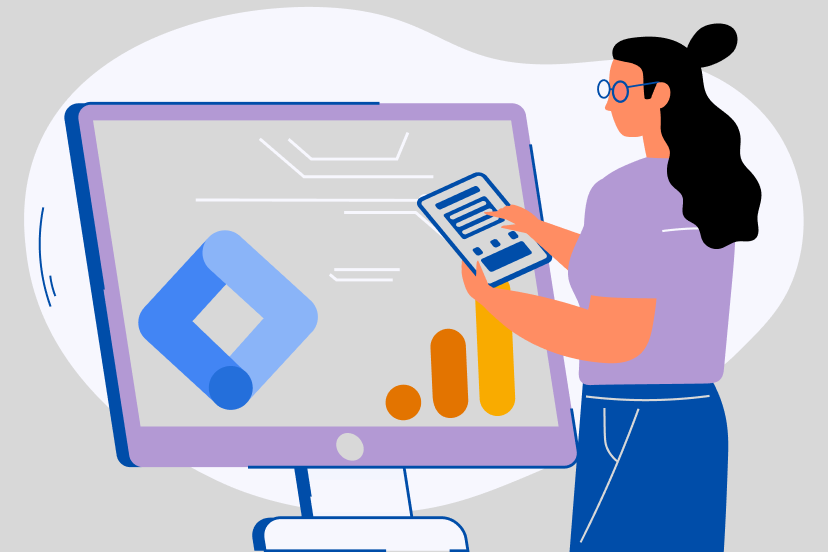
Leave a Comment